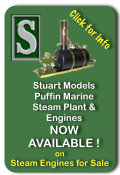HOW TO
Resize an image with a Windows Computer
Using the Picasa program.
1) If you do not already have Picasa installed on your computer, go to http://picasa.google.com/download_picasa.html and select 'free download'.
2) Save this to your computer. (For ease of retrieval, save to desktop) and then install it from this location.
3) Create a new folder on your Desktop for your steam-engines-for-sale pictures. (you do this by right hand clicking anywhere on the desktop) Give the folder a name ('SEFS' for e.g.).
4) Open up Picasa then 'drag and drop' the picture into the large grey box (which says 'no picture found'). Underneath the large grey box is a narrow blue band where you can see the existing file size.
5) use the facilities in the left hand box to 'crop' out the excess from your picture (if you wish) and the 'I'm feeling lucky' button to make the best of the picture's brightness,colour saturation and contrast etc.
6) select 'Export' (down in bottom Rt. of box).. The 'Export to folder'
box will appear.
7) click on 'Browse' then select 'desktop' - look down through this and select the 'SEFS' folder and click 'OK'.
8) Highlight 'resize to' and change the pixel size to 640 (this reduces the file size as well next reduce the 'image quality' (and hence the file size). Try setting it to 75%.
9) Click 'OK' to send it to the 'SEFS' folder and check the new size.
if it is still too big repeat the excercise by setting the 'image quality
to a lower setting than 75%.
10) Upload your new picture from the SEFS folder when requested.